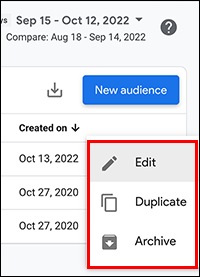GA4 MIGRATION RESOURCE CENTER
Step Nine: Audiences
AT A GLANCE
Map UA audiences to suggested and templated audiences in GA4, in order to gain maximum value from existing prebuilt audiences.
Modify preconfigured audiences to match the exact business need across specific targeted audience types.
Create custom audiences with unique conditions, including dimensions, metrics, events, scope configuration, evaluation parameters, time periods, sequencing and group exclusions.
Recreate Audiences
After property setup and migrated customizations, recreate UA audiences manually to represent all current targeted audiences for analytics, including those also shared by Google Ads and other platforms.
Key Tasks
-
Create a suggested (general) audience and modify.
-
Create a suggested (template) audience and modify.
- Create a custom audience selecting all conditions and scope manually.
- Create a predictive audience.
-
Edit an audience.
- Archive an audience.
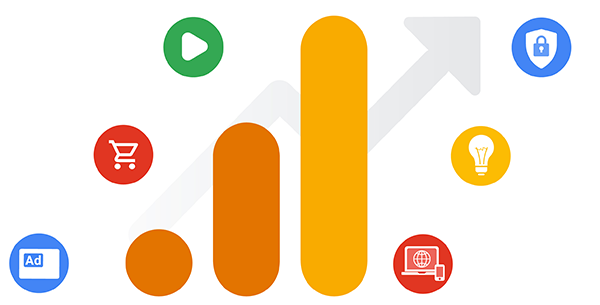
Overview
UA Audiences cannot be migrated automatically within GA4. Instead, UA audiences must be recreated in GA4. However, prebuilt, templated, and suggested audiences provide ready-to-use audiences, as well as starting points for commonly used audiences. In addition, completely custom audiences can be created with events and dimensions using highly configurable parameters such as
- scope within and across sessions
- static or dynamic evaluation
- time-windowed membership
- sequences
When existing and templated audiences do not meet a specific need, the audience builder can create audiences using complex parameters configured across a multitude of conditions.
Four options for creating audiences
- Custom audiences (“Start from scratch”) created by defining all parameters.
- General and other suggested audiences that can be used as is or modified.
- Template audiences that are partially configured with dimensions and/or metrics.
- Predictive audiences based on behaviors such as buying or churning.
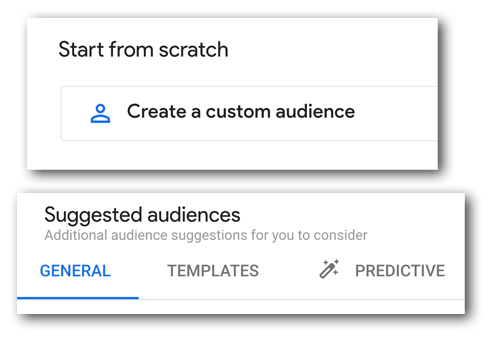 Audience Creation Options
Audience Creation Options
Create and Modify a Suggested Audience
Analytics provides a number of fully-configured audiences that can be used as is or modified. These suggested audiences are based on the categories you specify for your apps in Apple's App Store and in Google Play and on the industry category you specify when you configure a property. While all properties will include general suggested audiences, others will have suggested audiences for Retail/Ecommerce and other relevant categories.
For example, a business needs to define an audience based on recent specific activity on a property. A general suggested audience, Recently Active Users, is configured with a condition of engagement events, with a default membership duration of 30 days.
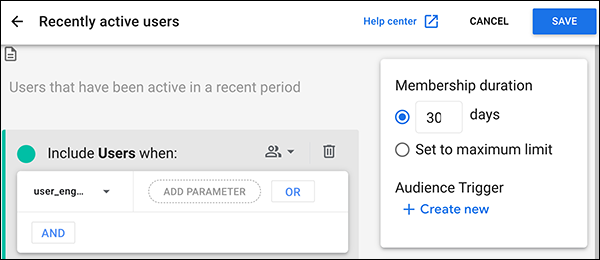 Recently Active Users UI
Recently Active Users UI
To create and modify the suggested audience:
- Click Configure > Audiences > New Audience
- From the Suggested Audiences options, select General > Recently active users.
- From the “Include Users when'' menu, leave the user_engagement event selected.
- Then, add any additional parameters or events as conditions of audience membership. For example, use the Event count parameter to specify 4 engagement events over 7 days. Or add a demographic interest filter condition, such as entertainment-gaming.
- As a result, only users interested in gaming and who were repeatedly engaged in the past week are included in the audience.
- Save the audience with a new name, such as “Recently active gamers.”
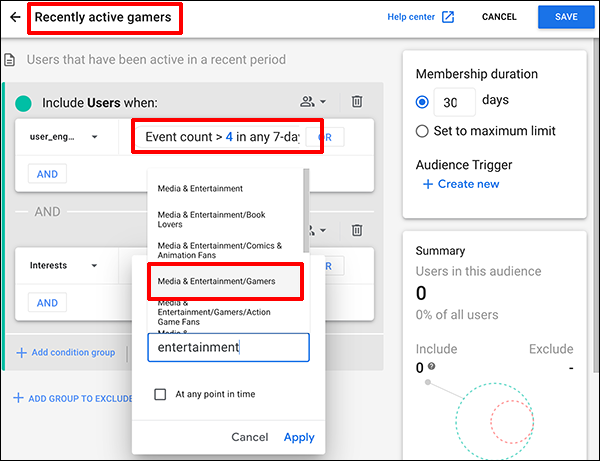 Recently Active Users Modified
Recently Active Users Modified
Create and Configure a Templated Audience
Audience templates are partially configured audiences that already identify a set of dimensions and/or metrics, forming the basis of widely applicable audiences for app- and web-based businesses.
For example, the business needs to define an audience based on men early in their careers, in the US, who may be interested in eco-friendly products.:
To create a templated demographic audience:
- Click Configure > Audiences > New audience.
- From the available options, select Templates > Demographics.
- Then from the "Include Users where" menu, select dimension values to match the need.
- Save the audience with a new name and description.
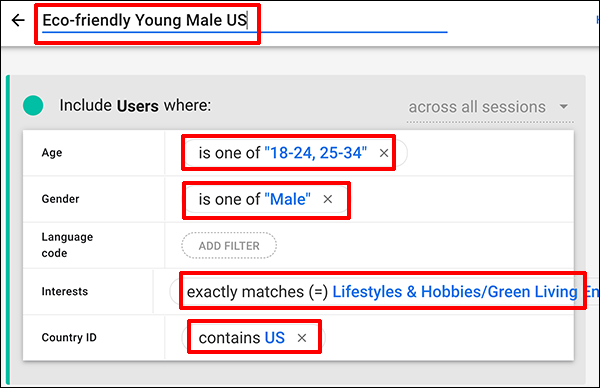 Templated Demographic Audience
Templated Demographic Audience
Ready to grow?
Uncover customer journeys and accelerate conversions with GA4’s advanced AI and data-driven attribution. We can help you get there.
Custom Audiences
You create audiences by setting conditions based on the dimension, metric, and event data you collect from a property. After you create an audience, it accumulates users who meet the conditions from that point onward. While Suggested and Templated audiences are at least partially configured, all audience creation depends on the dimensions, metrics, and event data that properties are configured to collect. Any UA audiences based on custom dimensions may require creating those same custom dimensions in GA4.
Custom Audience Condition Options
When creating custom audiences, you must define all parameters for that audience in a series of conditions. These conditions allow the creation of user groups with a wide-range of defining parameters. The main GA audience-creation support article defines each of the available parameter choices for audience creation, and provides short examples for each. An example flow for creating custom audience parameters is below.
Create Custom Audience
Enter name and description of audience
Set scope
Add new condition
Select dimension(s) and value(s)
Set static or dynamic evaluation of dimension(s)
Select metrics and value(s)
Set time-windowed or lifetime count metrics
Select events
Select event time period
Add condition group (for more conditions)
Add sequences
Add exclusions
Enable membership duration
Save conditions and create the audience
Setting Condition Scope
When you add users who meet a condition or condition group, you can set when these conditions can be met. For example, if all conditions must be met within the same session, “Within the same session” is the scope selected. The scope can also be “Within the same event” or “Across all sessions.”
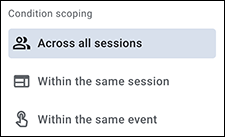 Condition Scoping
Condition Scoping
Setting Dimensions Evaluation
When a dimension is part of an audience condition, the evaluation can be set to meet the condition if it was ever true (static) or include users when they meet and exclude when they do not (dynamic).
Setting Metrics Time Periods
When meeting a metric is part of a condition, the metric can also be time-windowed. For example, a user engagement count must be 4 or higher within a certain number of days. While the event_count parameter supports the greater-than operator (>) only, users can be excluded with an upper threshold making the inclusion criteria below the threshold.
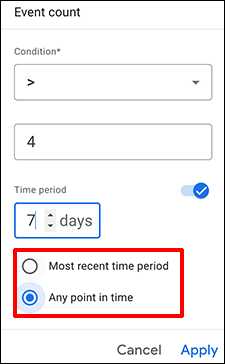 Metric Time Period Example
Metric Time Period Example
Adding Sequences
Sequences can dictate the order in which conditions must be met, and whether a condition must be followed directly, indirectly, or within a specific timeframe.
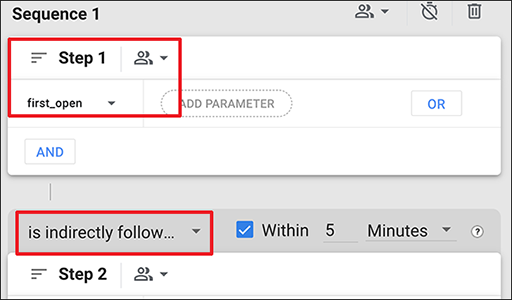 Adding Sequences Dialog
Adding Sequences Dialog
Adding a Group to Exclude
At any time you may want to exclude an otherwise qualifying set of users from a specific audience. For example, if you create an audience based on high-performing demographic matches for your product or service, but want to exclude those who make no purchases during a 30-day period. In this case, add a group to exclude with purchase events = 0 in any 30-day period.
Predictive Audiences
The application of machine-learning methodologies to the GA4 audience builder calculates predictive metrics across user bases (when meeting the model's specific criteria). With the suggested predictive audiences, user bases can be evaluated and audiences created based on probability of purchase or churn, or the amount of predicted revenue. Predictive audiences are based on key predictive metrics.
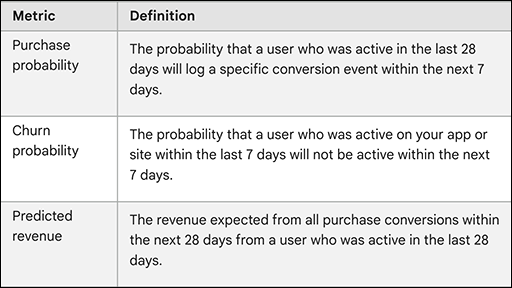 Predictive Metrics in GA4
Predictive Metrics in GA4
Predictive Prerequisites
Predictive models require sufficient volume over users, events, and time in order to successfully be trained. As a result, the prerequisites must be met before the predictive audiences are available to GA users. See predictive metrics prerequisites for specific criteria. You can check eligibility for each predictive audience type by selecting New Audience > Suggested audiences > Predictive.
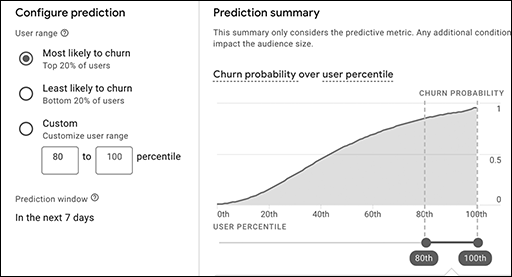 Configuring Churn Predictive Audiences
Configuring Churn Predictive Audiences
Just as in other suggested audiences, predictive audiences are highly configurable. By measuring the probability of churn, purchase, and revenue expectations, GA supports advertising projects. Once linked with Google Ads, for example, shared predictive audiences are critical for remarketing or re-engaging.
Editing and Archiving Audiences
Editing or archiving existing audiences is completed from the main audience configuration table. After an audience is created, only the name and description can be edited. To modify an existing audience, duplicate it first.
|
To edit an audience:
To archive an audience:
|
|
Use the resources below to learn more about specific parameter combinations within the audience builder, and experiment with creating audiences that meet your business needs. Once audiences are configured and shared, they will continue to update in the linked platforms.
RESOURCES
Audiences migration guide: short GA support article for users migrating from UA to GA4 explaining that audiences do not migrate, and links to the articles for audience creation.
Audiences, remarketing, and User-ID: GA support listing of the most relevant articles for configuring the platform for remarketing. Articles include introductions to analytics audiences, specific audience types, and using audiences in remarketing with linked ad platforms.
Creating Analytics audiences: GA support overview of prebuilt audiences and the audience builder for custom audiences. Meant for introductory audiences, the “Create, edit, and archive” article dives deeper into configuration choices.
Create, edit, and archive audiences: GA support main article for GA4 audience creation, covers the main GA4 audience UI and management table, steps for creating different types (suggested, custom, etc.) of audiences, and examples of the types of condition parameters available for custom audiences.
Introduction to Analytics audiences: GA support article introducing the concept of audiences within any analytics platform, with examples of grouping that informs different business properties.
Predictive audiences: GA support article defining predictive audiences and high-level use cases. Ultimately, both predictive audience/metrics articles are a starting point, requiring more user definition for each business context.
Predictive metrics: GA support article describing the metrics necessary for predictive audiences, and the prerequisites necessary to use in GA.
Sharing audiences with linked ad products: GA support overview of audience sharing. Specifics for linking GA to other Google products and platforms will be covered in the next section: Product Links and Integrations.
Suggested audiences: GA support article describing suggested audience categories and the definitions each depends upon (e.g., cart abandoners, checkout starters, billable users, etc.).
SERVICES
GA4 MIGRATION STEPS
STEP 1: IMPLEMENTATION PLANNING
Assess Your UA Configuration and Create Your GA4 Measurement Plan
STEP 2: PROPERTY
Create Property and Plan Tagging
STEP 3: TAGGING AND TRACKING
Connect Data Streams and Add GA4 Tags to Enable Data Collection
STEP 4: EXCLUSIONS AND FILTERS
Implement Exclusions and Filters to Maintain Clean User Data
STEP 5: GOALS MIGRATION
Map and Recreate UA Goals as GA4 Conversion Events
STEP 6: EVENTS
Map and Recreate Priority UA Events as GA4 Events
STEP 7: CONTENT GROUPING
Implement Content Groups with Tag Parameters and Variables
STEP 8: CUSTOM DIMENSIONS AND METRICS
Map and Recreate UA Dimensions and Metrics to GA4
STEP 9: AUDIENCES
Recreate UA Audiences by Configuring GA4 Conditions
STEP 10: LINKS AND INTEGRATIONS
Replicate Current Links and Integrations in GA4
STEP 11: REPORTS
Map Reporting Needs to Standard, Custom, and Exploration Reports
STEP 12: VALIDATE, PREP, LAUNCH
Validate GA4 Data, UA Archival, and User Readiness and Launch
Need help with GA4 migration?
Businesses depend on accurate, relevant data driving a tuned analytics platform. With the UA sunset approaching, create a migration plan that matches your needs and expands capabilities. We can help you get there.