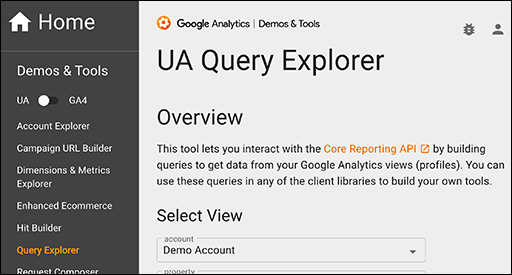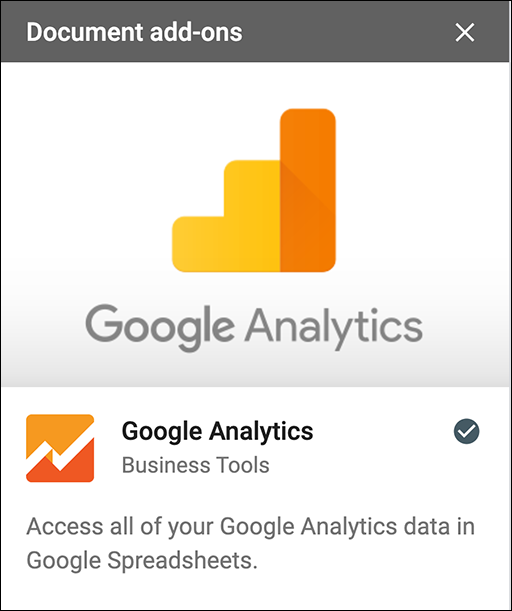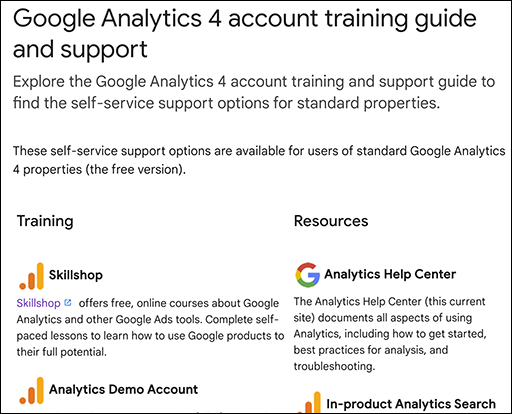GA4 MIGRATION RESOURCE CENTER
Step Twelve: Validate, Prep, Launch
AT A GLANCE
Validate GA4 unit-level configuration and run parallel platforms for a minimum of three months to isolate any issues and conduct root cause analysis.
Define and scope UA legacy data needs to enable short-term business practice comparisons.
Prepare team and stakeholder readiness for launch of GA4 as the system of record (SOR).
Validate, Prep and Launch
Once your UA configuration is fully migrated and recreated, complete the preparation to launch GA4 as the system of record (SOR) for your analytics. Verify each component area has been successfully reproduced, complete a parallel reporting period of at least three months, define and address UA archival data requirements, ensure all team members are prepared, and conduct your final checks.
Key Tasks
- Verify unit-level configuration
- Complete parallel checks across platforms
- Define UA archival needs and create solution
- Measure and close training gaps
- Finalize preparation and launch GA4 as the system of record (SOR)
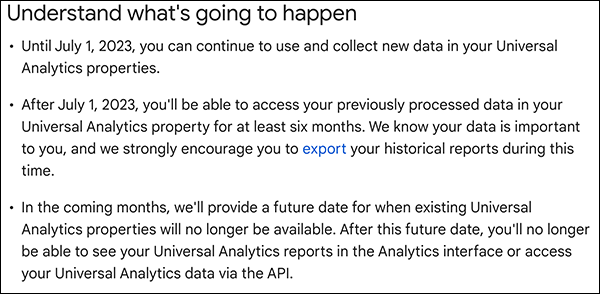 UA Sunset Message
UA Sunset Message
Overview
Now that your GA4 implementation is configured to reproduce (and improve) the prior UA setup, prepare for system of record (SOR) launch with final verifications and preparations. Validate each functional area with its owner, limiting unnecessary troubleshooting during the parallel reporting window. During parallel operation, ensure all team members have sufficient knowledge to do their jobs. With a short window before UA sunset, define any legacy UA data needs and scope a solution that matches. Finally, before setting the official SOR date, take a moment to check remaining launch elements to ensure a successful implementation.
Validate Configuration and Datasets
Unit Validation
Using a configuration checklist addressing each component area of a GA4 implementation will help ensure that nothing is overlooked. For each area, ensure that components were migrated or recreated within GA4, and signed off by the appropriate property manager or developer.
- UA customizations (property, segments, exclusions, etc)
- Tagging (gtag.js, GTM, or combination)
- UA Goals (Goal Migration Tool, or manual recreation as conversion events)
- Events (Connected Site Tag, manual recreation)
- Dimensions and metrics (remember, if an event uses a custom dimension, it must also be created)
- UA standard/custom reports replaced with GA4 standard/custom reports or explorations
- Data sources connected and tested
Parallel Checks Year-over-Year (YOY)
Ideally, checking datasets over a significantly large window helps isolate any discrepancy beyond the data structure of the two platforms. By reviewing larger datasets, you won't chase day-to-day differences that may fluctuate; instead, you can more quickly conduct root cause analysis with a broader set of data points.
If you haven’t yet implemented GA4, it is now too late for YOY parallel testing. With the sunset approaching in July 2023, it is possible, however, to conduct QOQ and MOM parallel reporting before UA stops processing data. For most businesses, a minimum of 3 months running parallel provides sufficient testing time between platforms. However, businesses with very low traffic may need additional time to identify or isolate discrepancies in data.
Parallel reporting is an exacting method to identify any gaps left during your migration. For example, if a required custom dimension was not set up correctly, all the dependent events (and reports) will not function correctly. If a specific event is rarely triggered, the longer window ensures enough data to surface any issue.
Structure and Data Discrepancies
Because of the structural platform changes, it is possible to have set up GA4 accurately and still have discrepancies. In order to narrow any troubleshooting, first ensure these common points are not in dispute:
- Your tracking ID (UA) and your tag ID (GA4) are both collecting data from the same pages.
- Both properties' tagging methodology are equivalent (e.g., check for connected site tag issues).
- You verified all tags firing with Google Tag Assistant (and if using GTM, with Preview and DebugView enabled).
- Both properties use the same time zones.
- Both datasets are equivalent (unfiltered UA view and one single GA4 web stream).
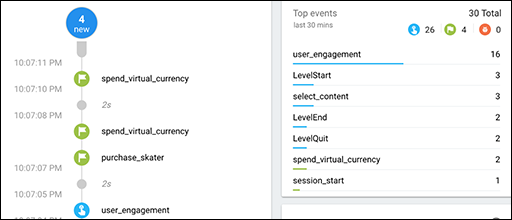 DebugView
DebugView
As recommended by Google Analytics, focus initially on datapoints that have less structural differences, such as pageviews and conversions. Then with a growing parallel dataset, look for any trends in which a common root cause can be ascertained.
Use the Realtime reports to compare Pageviews:
- UA: Realtime > Content > Pageviews tab
- GA4: Event count (for page_view event) by Realtime > Event count by Event name card
Use the Realtime reports to compare Conversions:
- UA: Realtime > Conversions
- GA4: Realtime > Conversions by Event name card
Ready to grow?
Uncover customer journeys and accelerate conversions with GA4’s advanced AI and data-driven attribution. We can help you get there.
UA Data Archival
Migrating legacy UA data into GA4 is not currently possible given the fundamentally different data structures. Variances exist in the data model and across component definitions of dimensions, events, metrics (see the linked structure tables in our earlier planning module). The overall UA schema is session-based, while GA4 is event-based. A UA export is rows of sessions. A GA4 export is rows of events. With each element of the two platforms defined differently, there is no practical method of merging.
However, depending on your business, short-term (or longer) access to legacy data may be necessary. As many businesses use YOY data for comparing KPIs across a business practice, the timeframe for running parallel for a year has now passed. In fact, if a migration occurs by Dec 2022, the best you can compare simultaneously is Q1 vs Q2. As a result, businesses may need to view legacy data during the initial year in GA4.
Defining Your Need
So what is the best option for UA data archival? Your approach depends on both, your need and your capability.
- What data elements are needed?
Define what data is needed. Are there specific reports that you will need? What dimensions and metrics? What segments or filters?
- How much and how often?
What granularity is needed, monthly, weekly, daily? Do you need to pull legacy data monthly? More often? For how long will you need to use the data?
- Which format?
What format is ideal? If you currently use a specific visualization tool, do you have the internal resources to connect it to multiple data sources? Note that many “quick” solutions get data into different spreadsheets formats (TSV, CSV, Google Sheets, Excel). If you plan to import into a specific visualization tool such as Data Studio, make sure the format you pull matches, or can be modified to match, the visualization tool.
Once you define what you need, you can at least scope the export requirements. For example, a priority dataset might be all goals data for one-month periods (1st through 31st) with user-level, hit-level data, to be distributed monthly, using DataStudio to provide expected visualizations. After defining the need and scope of the legacy snapshots, you must determine the effort and process required--and the cost.
Approaches to UA Archival
Multiple approaches exist to create UA data exports, ranging from free built-in exports to spreadsheets, to cloud storage warehouses with API connectors and automation. The easiest exports are manual, lack scale, and create deliverables with poor usability. More advanced approaches require significant API expertise or proprietary technology.
Defining the need realistically is critical, as the resource investment may be higher than the return for a short usage. For many businesses, the data will age-out quickly, and may be of little concern 6 months after you migrate to GA4.
Manual Export
The UA export interface is simple to use. Open and configure the report for the needed data, applying any filters and dimensions, and select the export menu and choose the output format (PDF, Google Sheets, Excel, or CSV).
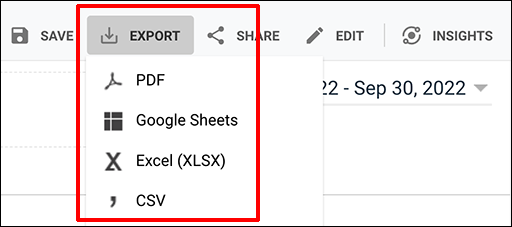 UA Export UI
UA Export UI
However, the internal export limitations are considerable.
- Allows application of two dimensions maximum.
- Allows maximum of 5,000 rows per report.
- May sample data (check for the non-sampled icon near the report title before exporting).
Query Explorer
One of the GA Dev Tools, Query Explorer, is another free method of exporting data. Simply sign-in to your GA account that accesses the property you wish to export. Open Query Explorer, choose the query parameters (date range, dimensions, metrics, etc), then click Run Query. The exported TSV file can be opened in Excel or Google Sheets.
GA Sheets Add-On
The GA Spreadsheet Add-On is easily configured and exports directly to Google Sheets. Again, sampling may occur depending on the size of the report, requiring smaller exports. To add the GA extension in Google Sheets: Click Extensions > Add-Ons > Get Add-Ons. Search for "Google Analytics" and install when found.
APIs and Third-Party Tools
The output of the simple exports above is typically large but simple spreadsheets. If the need for legacy data includes specific visualizations, a target database, or active comparisons with other datasets, more sophisticated solutions exist. For example, the Google Analytics API can extract data using a wide range of query parameters, and be used to build custom dashboards. Technical skills needed to install the code and connect desired applications can be a hurdle for some internal teams.
Several vendors offer utilities and platforms automating UA data export, warehousing, combining with other data sources, and visualization.
The challenge for creating the solution is sketched out well by easyinsights:
- Extracting data from GA
- Extracting raw data from other marketing platforms/tools
- Finding common key between all the data
- Connecting these with an ETL or BI tool
- Generating visualizations that turn data into information insights
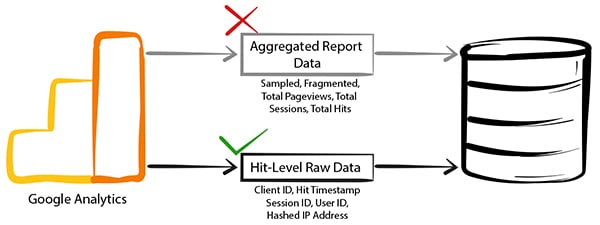 Electrik AI Export Aggregate vs Hit-level Data
Electrik AI Export Aggregate vs Hit-level Data
Supermetrics provides a data connector that imports UA data into BigQuery, overcoming many limitations by handling multiple views or segments, accessing hundreds of different metrics and dimensions from the GA API, and avoiding data sampling. Their article provides some of the details, and a more practical overview can be found in this Optimize Smart post. While the 25-step process is a bit cumbersome, it need only be done once to get data into BigQuery, provided you are comfortable with the prerequisites: a Google Cloud Platform account with billing enabled, a BigQuery project with same, a temporary third-party connector (Supermetrics trial period), and a “good working knowledge” of SQL in order to use the data once in BigQuery.
ElectrikAI also provides pipelines for getting raw hit-level data into BigQuery or another DB used by your enterprise. You can review solution Information for their cloud-based utility, or sign-up for a free export trial.
Ultimately, each business must focus on the need definition questions above: How much data do you need to look at, how often, and for how long? Make sure any significant effort aligns with your company’s larger data management plan.
Need help with implementation?
Data drives marketing audiences across GAds and eCommerce. Migrate now to build native GA4 customer data. We can help you get there.
Training
Before launching GA4 as the system of record (SOR), identify and close training gaps. Verify current users by position and role, ensuring each role has been prepared for the platform change. Depending on a team member’s role and allocation to analytics, learning from experience alone may be insufficient preparation. Provide resources or even specific training that demonstrates direct platform benefits, then allow time to close competency gaps. Approaching change blindly, users may stumble looking for familiar UA tactics.
GA support’s GA4 training page lists official Google resources, including free online Skillshop courses, the Analytics Help Center, the Analytics Demo Account, developer support, and the Analytics YouTube channel.
Third-Party Resources
Vendors of marketing tools, as well as analytics consultants, published a vast set of articles during the initial GA4 launch. Over the last two years, the volume of new posts has slowed, but using Google Search with specific search operators can be fruitful. Be aware, however, that early (2020-21) articles and blog posts may refer to prior GA4 iterations, with different nomenclature or functionalities.
In addition to the volume of free articles and resources, paid formal training is available through live multiday webinars or self-paced videos. Before choosing a paid training option, review the course outlines and learning objectives to ensure alignment with team needs. For example, Analytics Mania has a detailed landing page describing their 2-day self-paced video course, and Bounteous provides a landing page describing their live interactive video course.
Final Launch Prep
After completing data validation, archiving legacy UA data, and closing training gaps, ensure everyone is ready for launch.
User Access
Because UA users will be maintained in most GA4 migrations, the new permissions should mirror the previous ones. Any changes to GA users are made from Admin > Access Management. However, using a re-verification process with all users with prior UA access can be a method to ensure everyone has what he or she needs. Providing each user with an opportunity to confirm readiness can help identify and close training gaps.
Report Distribution
As part of the planning process, you documented the current reporting schedule, including reports, stakeholders, and schedule. Verify that equivalent reporting is available on the same schedule. Some stakeholders only interaction with GA is the reports they receive. If significant changes to reports or schedule result from the GA4 migration, be sure to set expectations. Any changes to schedule and format should be communicated and tested with end users' participation.
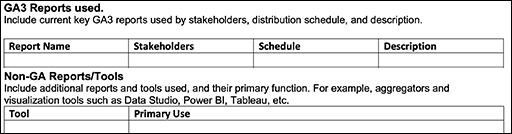 Report Planning
Report Planning
Data Retention Settings
The maximum data retention setting for GA4 properties is now 14 months. This is a significant change from UA properties that provide settings from 14 months to never automatically expiring.
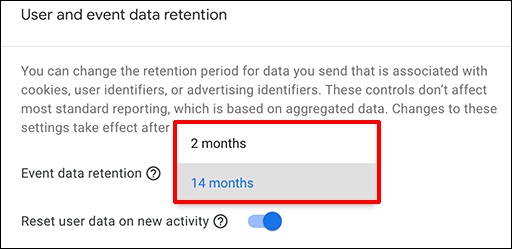 GA4 Data Retention Dialog
GA4 Data Retention Dialog
The GA Data Retention settings control the duration of GA storage for user-level and event-level data before it is automatically deleted from their GA servers. Standard aggregated reports are unaffected by these retention settings. However, the option to toggle user retention to reset on new activity can prolong the retention period. You may be required to limit the time that individually-tied data can be retained by your company policy.
To manage data retention:
- Go to Admin > the property you wish to manage > Data Settings > Data Retention
- At the User and event data retention menu, select 2 or 14 months for the retention time-period.
- From the “Reset user data on new activity,” toggle on or off.
Setting the Launch Date
While circumstances may limit the flexibility in choosing a launch date, following these basic guidelines will help create a successful GA4 launch:
- Validate data at unit and parallel aggregate comparisons
- Scope your UA legacy solution to match minimum needs
- Verify user readiness
- Set expectations with stakeholders
- Select a date that works for the business model (beginning of month, end of quarter, etc.)
Finally, the evolution of Google Analytics will continue. As more businesses move to migrate platforms before the July 2023 sunset, look for more changes and more resources from Google and third parties. Whether checking the GA “What’s New” page frequently, or creating a Google Alert for “GA4” or “GA4+Report,” business analytics teams need to respond to change rapidly to ensure their implementation is maintained and competitive.
RESOURCES
Comparing UA and GA4 Report Data: GA support article noting how discrepancies may surface during parallel testing, and how to resolve.
Connected Site Tag Considerations: GA support article describing how the Connected Site Tag can impact parallel reporting.
DebugView: GA support article describing how to monitor events in GA4 DebugView.
ElectrikAI: Data Management vendor offering pipeline tools to export GA data to different target databases.
Exporting to BigQuery: Optimize Smart article walking through the steps to export UA data to BigQuery using the Supermetrics connector.
GA API: GA Developers reference for the API and all query parameters.
GA Sheets Add-On: GA extension for running UA reports directly into Google Sheets.
GA4 Training and Support: GA support page listing official training and resources for GA4.
Supermetrics: Data Management vendor offering multiple data connectors and warehousing solutions.
UA Query Explorer: GA Dev Tool for use with any UA account.
Using GTM Preview Mode: GTM support article with instructions for using the tag manager preview mode to enable DebugView.
SERVICES
GA4 MIGRATION STEPS
STEP 1: IMPLEMENTATION PLANNING
Assess Your UA Configuration and Create Your GA4 Measurement Plan
STEP 2: PROPERTY
Create Property and Plan Tagging
STEP 3: TAGGING AND TRACKING
Connect Data Streams and Add GA4 Tags to Enable Data Collection
STEP 4: EXCLUSIONS AND FILTERS
Implement Exclusions and Filters to Maintain Clean User Data
STEP 5: GOALS MIGRATION
Map and Recreate UA Goals as GA4 Conversion Events
STEP 6: EVENTS
Map and Recreate Priority UA Events as GA4 Events
STEP 7: CONTENT GROUPING
Implement Content Groups with Tag Parameters and Variables
STEP 8: CUSTOM DIMENSIONS AND METRICS
Map and Recreate UA Dimensions and Metrics to GA4
STEP 9: AUDIENCES
Recreate UA Audiences by Configuring GA4 Conditions
STEP 10: LINKS AND INTEGRATIONS
Replicate Current Links and Integrations in GA4
STEP 11: REPORTS
Map Reporting Needs to Standard, Custom, and Exploration Reports
STEP 12: VALIDATE, PREP, LAUNCH
Validate GA4 Data, UA Archival, and User Readiness and Launch
Need help with GA4 migration?
Businesses depend on accurate, relevant data driving a tuned analytics platform. With the UA sunset approaching, create a migration plan that matches your needs and expands capabilities. We can help you get there.