GA4 MIGRATION RESOURCE CENTER
Step Two: Property
AT A GLANCE
Choose a tagging approach: repurpose UA tagging or create new tags for the GA4 property.
Use Setup Assistant or create a new property manually depending on your existing property status.
Create a GA4 Property
After planning a migration from UA, the first step is to create a GA4 property to collect data in parallel with your existing UA property. Key decisions in this step include repurposing UA tagging or creating new tags for the GA4 property, and using Setup Assistant or manually creating a new property.
Key Tasks
-
Confirm no GA4 property exists.
-
Create a GA4 property using Setup Assistant to copy property metadata, Or
-
Create a GA4 property using Setup Assistant to copy property metadata and reuse tags, OR
-
Create a GA4 property manually, without Setup Assistant or reused tags.
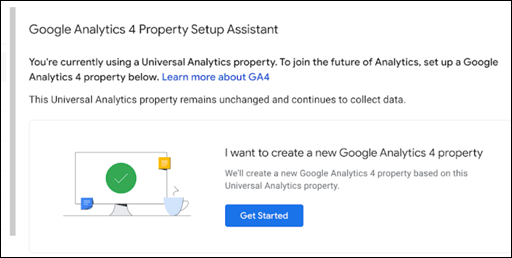 GA4 Setup Assistant
GA4 Setup Assistant
Property Overview
If setting up a property for a website only, the Setup Assistant can create a property based on your current UA property and web data stream. Setup Assistant will copy the basic metadata, such as property name, URL, and timezone. It will also activate Enhanced Measurement. If the existing UA property uses the gtag.js tag, the option to Enable data collection using your existing tags is available. Make sure to understand the limitations of this option before enabling (see Connected Site Tags below). You can also set up a GA4 property manually if you don’t want to auto-populate metadata or reuse tagging.
If you have an existing mobile app in a Firebase project, you first should check for a GA4 property with a connected app data stream. If your app is connected to a GA4 property, do not add another property manually or with Setup Assistant. Instead, add your web data stream to the existing GA4 property. If no GA4 property exists with an app data stream from your Firebase project, you can relink it from the Firebase UI after you create a GA4 property. Learn more about app data streams in the Tagging and Tracking section.
Setup Assistant and UA Legacy Data
While setup assistant can mirror your UA property metadata, create a web data stream, and even reuse UA tags, it cannot backfill your new GA4 property with historical data. There is currently no feasible way to migrate UA data to GA4. See the recent SEJ post on archiving UA data for options to store and access legacy data after GA4 migration.
Ready to grow?
Uncover customer journeys and accelerate conversion with GA4's advanced AI and data-driven attribution. We can help you get there.
Apps and GA4 property creation
A GA4 property is automatically created and linked to Firebase when an app is connected to the Firebase SDK. As a result, users with existing apps in Firebase should check GA for a GA4 property before creating one for your web property. If it exists already with an app data stream, connect your web data stream to the existing property. Unless your app user base is completely different (and not coexisting with web users in any other platform), you should have both streams in the same GA4 property. The alternative is two separate properties, one for app and one for web. A Firebase project with your app can connect to only one GA4 property. If you still desire to create a connected site tag between your UA and GA4 web data streams, you can manually do so without Setup Assistant by selecting Manage connected site tags from your web data stream.
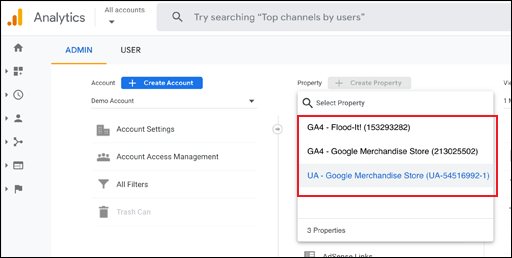 UA and GA4 Properties
UA and GA4 Properties
Connected Site Tags
Connected site tags enable the reuse of your UA tags within GA4, and are a quick method to get your property tracking in GA4. However, as expected, that speed comes with a few caveats:
- The UA site must be consistently tagged with gtag.js, and will not work for UA properties using analytics.js, or a proprietary tag manager or unique CMS implementation.
- The GA4 connected site tag ignores much of the UA customization, such as UA config parameters that customize data collection, custom pageview attributes, user_id set in the config tag, and specific scope of any custom dimensions/metrics.
For more information, review the Considerations and Scope of custom dimensions and metrics sections in the GA support’s About connected site tags.
Your property’s tagging methodology drives complexity levels when reproducing (or creating new) functions and tactics in GA4. As a result, the use of a tag manager such as GTM is highly recommended. More information on tagging methods, such as google tag (a.k.a. Global site tag), CMS options, and Google Tag Manager (GTM) is included in the Tagging and Tracking section.
RESOURCES
Connected site tags: GA support explains how the tags work, and specific examples of limitations that can impact GA4 properties. Includes how to add or remove connected site tags.
Enhanced Measurement: GA support describes configuration options for specific enhanced measurement events. Enhanced measurement components can be configured at any time.
Firebase and GA4: Firebase support provides detailed instructions for adding Firebase to an iOS project or an Android project. Specific iOS and Android app configuration instructions are available when first connecting apps with Firebase. GA support provides specific linking instructions.
Manual property creation: GA support provides steps for manually creating a new property, from account to data stream.
Saving Your Historical Data: SEJ's article explains the challenge and options for archiving legacy data for accessibility.
Setup Assistant walkthrough: GA support includes a step-by-step walkthrough of the process for creating a GA4 property with the wizard.
SERVICES
GA4 MIGRATION STEPS
STEP 1: IMPLEMENTATION PLANNING
Assess Your UA Configuration and Create Your GA4 Measurement Plan
STEP 2: PROPERTY
Create Property and Plan Tagging
STEP 3: TAGGING AND TRACKING
Connect Data Streams and Add GA4 Tags to Enable Data Collection
STEP 4: EXCLUSIONS AND FILTERS
Implement Exclusions and Filters to Maintain Clean User Data
STEP 5: GOALS MIGRATION
Map and Recreate UA Goals as GA4 Conversion Events
STEP 6: EVENTS
Map and Recreate Priority UA Events as GA4 Events
STEP 7: CONTENT GROUPING
Implement Content Groups with Tag Parameters and Variables
STEP 8: CUSTOM DIMENSIONS AND METRICS
Map and Recreate UA Dimensions and Metrics to GA4
STEP 9: AUDIENCES
Recreate UA Audiences by Configuring GA4 Conditions
STEP 10: LINKS AND INTEGRATIONS
Replicate Current Links and Integrations in GA4
STEP 11: REPORTS
Map Reporting Needs to Standard, Custom, and Exploration Reports
STEP 12: VALIDATE, PREP, LAUNCH
Validate GA4 Data, UA Archival, and User Readiness and Launch
Need help with your GA4 Migration?
Businesses depend on accurate, relevant data within a tuned analytics platform. With the UA sunset approaching, create a migration plan that matches your need and expands capabilities. We can help you get there.




