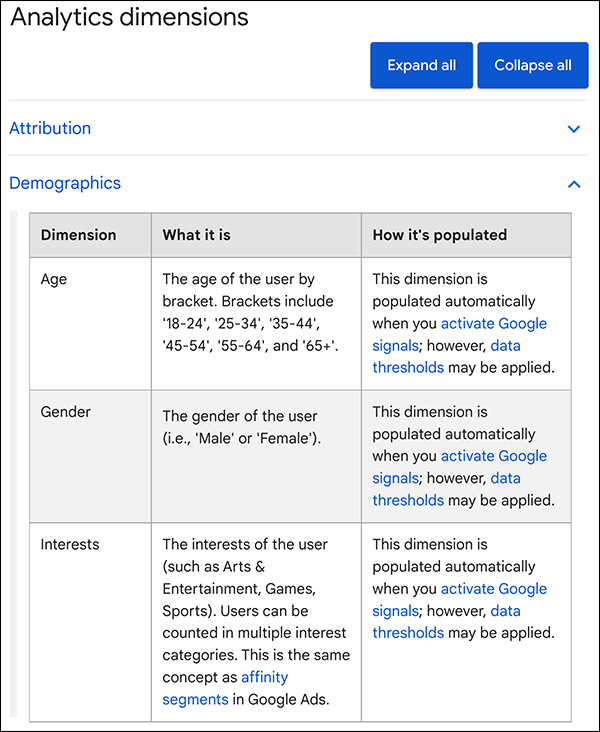GA4 MIGRATION RESOURCE CENTER
Step Eight: Custom Dimensions and Metrics
AT A GLANCE
Define custom dimensions and metrics required to maintain data priorities and functions in GA4.
Recreate analytics functions and data requirements using GA4 pre-built functions and custom dimensions and metrics.
Custom Dimensions
After setting up priority conversions and core GA4 events, continue to migrate your key customizations, such as custom dimensions to maintain current functionality and data capture.
Key Tasks
- Map UA dimensions and metrics to GA4’s built-in parameters.
- Choose event-scoped and user-scoped dimensions as needed.
- Create a custom dimension.
- Create a custom metric.
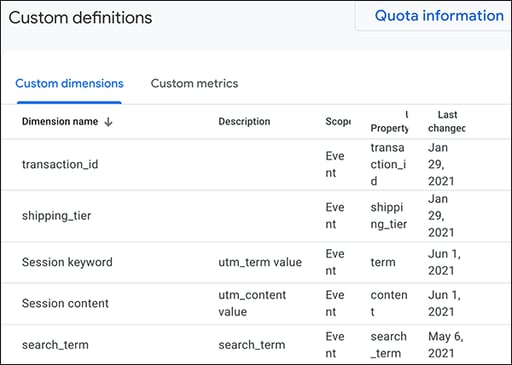 Custom Definitions UI
Custom Definitions UI
Overview
Dimensions and metrics create the categories and value schema for data throughout GA reports and explorations, providing the nomenclature and structure to help transform raw data into analytic insights. While built-in GA4 dimensions and metrics span many usage categories, custom dimensions and metrics extend the dataset further. Creating reusable dimensions and metrics allows GA to capture additional information about events and users that are relevant to your business.
Mapping UA Custom Dimensions and Metrics
If a UA implementation used customization to capture non-standard event parameters, you will likely need to create custom dimensions (and metrics) in GA4. Any time a custom parameter is used in GA4, a dimension must be made available for GA4 to access. However, before creating new custom dimensions, first verify that the parameter needed is unavailable in GA4. A full table of pre-built dimensions is available in GA support. While some require configuration, many are pre-populated once the Google tag or Google Analytics for Firebase (GA4F) SDK is added to your property.
For example, a list of ecommerce dimensions with definitions and usage descriptions is available and recommended for use when migrating online sales events and parameters. In addition, some general parameters have been added that previously required customization in UA.
You don't need to set up custom dimensions and metrics for data collected through automatically collected events, enhanced measurement, and recommended events.
To map your UA parameters, review the relevant categorized table sections (e.g., “General,” “Demographics,” “Video”) or expand the full table set and search the article (using Ctrl+F or Command+F). Additionally, GA support provides examples of mapping custom dimensions.
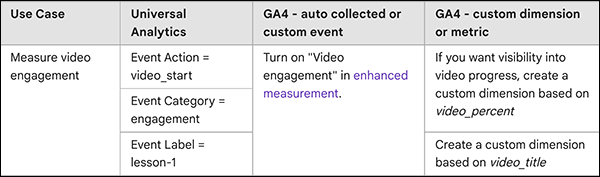 Map UA Event to Existing Event with Custom Dimension
Map UA Event to Existing Event with Custom Dimension
Custom Dimensions Scope and Metrics
Both UA and GA4 provide methods to capture additional information during data collection. All custom dimensions in GA4 are either event-scoped or user-scoped.
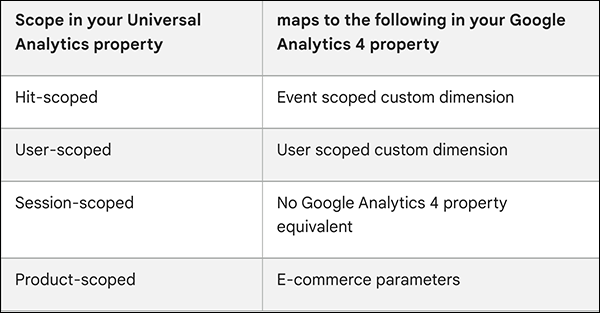 UA Scope Mapped to GA4
UA Scope Mapped to GA4
- Event-scoped custom dimensions describe action someone performs and come from event parameters. The value changes as someone performs different actions on your website or app.
- User-scoped custom dimensions describe the person who performs an action and come from user properties. The value changes infrequently as someone uses your website or app.
- A custom metric always has an event scope.
Ready to grow?
Uncover customer journeys and accelerate conversions with GA4’s advanced AI and data-driven attribution We can help you get there.
Create Custom Dimensions and Metrics
Before You Start
Before creating custom dimensions, keep the following guidance in mind:
- Always use available dimensions/metrics of GA first, including those recommended but not implemented without user configuration.
- Avoid high-cardinality custom dimensions that clutter reporting with variants. For example, using a custom dimension for unique user ID will create a large number of entries in the “other” row because of the variability of the data element. Instead, use the built-in User-ID feature.
- Verify default features do not address a data need first. Avoid creating a custom dimension for an existing predefined dimension. While unnecessary, the custom dimension will also count against your limit of custom dimensions per property.
- Finally, reference the Google Analytics What’s New page, as new features continue to be added since launch.
Create a Custom Dimension
In this example, a new event, "read_article" needs to capture the author and length of the post a user reads. The example custom dimension and metric is part of the solution.
- From the left menu, click Configure > Custom definitions.
- Click Create custom dimensions.
- Enter a name for the custom dimension (no hyphens, but underscores and spaces are compliant)
- Select a scope for the custom dimension (event-scoped for actions, and user-scoped for user descriptions). Enter a description for the custom dimension.
- Select an event parameter or user property from the list (depending on whether event-scoped or user-scoped) that you’ll collect in the future. Save.
- You will see a value of (not set) for a custom dimension in the first 48 hours.
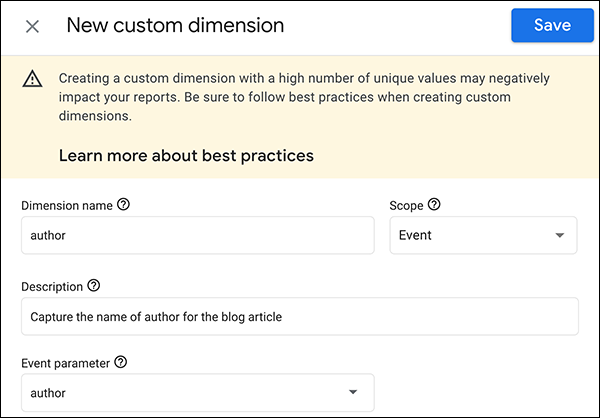 Custom Dimension UI: Creating an Authorship Custom Dimension
Custom Dimension UI: Creating an Authorship Custom Dimension
Create a Custom Metric
- From the left menu, click Configure > Custom definitions.
- Click custom metric > Create custom metrics.
- Enter a name for the custom metric (no hyphens, but underscores and spaces are compliant)
- Enter a description for the custom metric.
- Select an event parameter or enter the name of an event parameter that you’ll collect in the future.
- Choose a unit of measurement from the drop-down.
- Save.
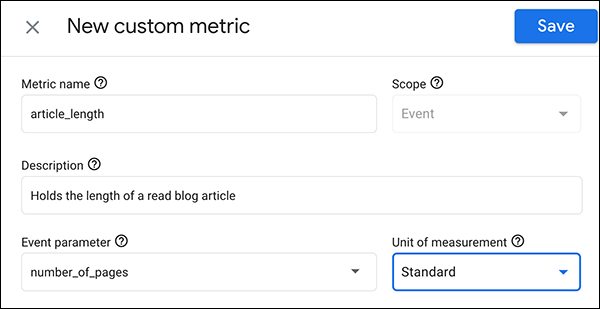 Custom Metric UI: Creating an Article Length Custom Metric
Custom Metric UI: Creating an Article Length Custom Metric
As you build up custom dimensions and metrics, you may need to quickly check the number of each within the customizations per property. From Configure, select Custom definitions, then Quota Information.
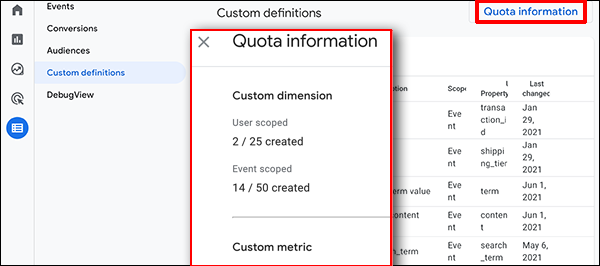 Custom Dimensions and Metrics Quota
Custom Dimensions and Metrics Quota
RESOURCES
Analytics Dimensions and Metrics: GA support article includes the full list of built-in dimensions and metrics, definitions, and usage. The category tables can be used to map UA dimensions and metrics.
Custom Dimensions and Metrics: GA support article includes custom dimension and metrics examples, best practices, and steps for creation.
Data Comparison Tables: GA support article comparing UA and GA4 data across all platform elements, including custom dimensions and metrics.
Event Types: Detailed lists and parameter links for GA4 events that do not need custom dimensions or metrics, automatically collected events, enhanced measurement, and recommended events.
SERVICES
GA4 MIGRATION STEPS
STEP 1: IMPLEMENTATION PLANNING
Assess Your UA Configuration and Create Your GA4 Measurement Plan
STEP 2: PROPERTY
Create Property and Plan Tagging
STEP 3: TAGGING AND TRACKING
Connect Data Streams and Add GA4 Tags to Enable Data Collection
STEP 4: EXCLUSIONS AND FILTERS
Implement Exclusions and Filters to Maintain Clean User Data
STEP 5: GOALS MIGRATION
Map and Recreate UA Goals as GA4 Conversion Events
STEP 6: EVENTS
Map and Recreate Priority UA Events as GA4 Events
STEP 7: CONTENT GROUPING
Implement Content Groups with Tag Parameters and Variables
STEP 8: CUSTOM DIMENSIONS AND METRICS
Map and Recreate UA Dimensions and Metrics for GA4
STEP 9: AUDIENCES
Recreate UA Audiences by Configuring GA4 Conditions
STEP 10: LINKS AND INTEGRATIONS
Replicate Current Links and Integrations in GA4
STEP 11: REPORTS
Map Reporting Needs to Standard, Custom, and Exploration Reports
STEP 12: VALIDATE, PREP, LAUNCH
Validate GA4 Data, UA Archival, and User Readiness and Launch
Need help with GA4 migration?
Businesses depend on accurate, relevant data driving a tuned analytics platform. With the UA sunset approaching, create a migration plan that matches your needs and expands capabilities. We can help you get there.